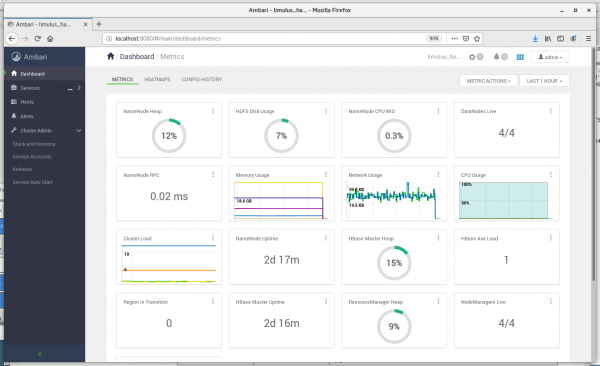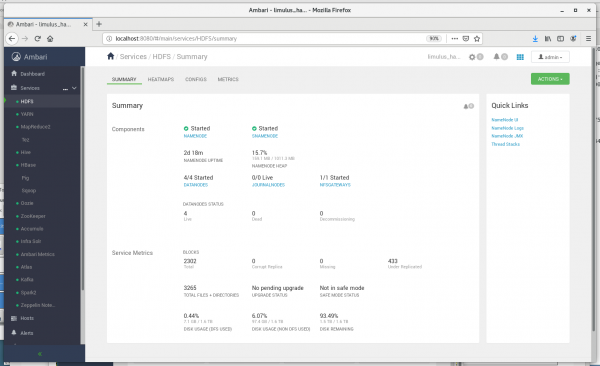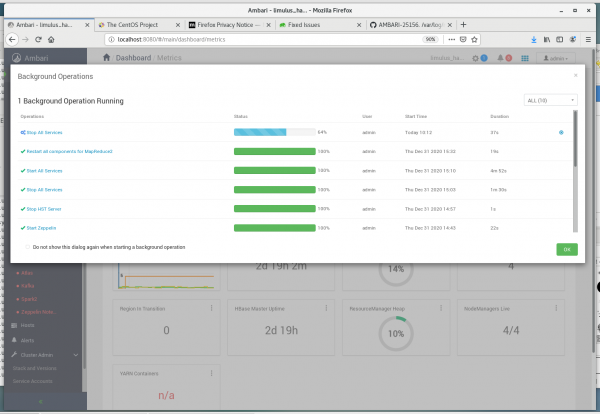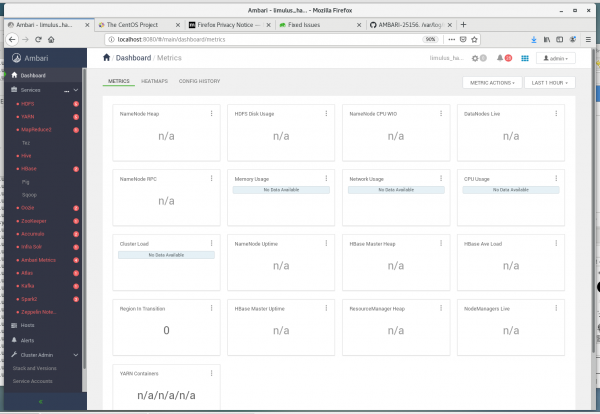Table of Contents
Introduction
The Ambari web-based tool can be started opening a browser on the head node and entering "http://localhost:8080" . After login (password is provided by Limulus Computing), the Ambari Dash Board (control panel) similar to the image below will be displayed.
The left side menu allows the values, services and nodes of the cluster to be viewed. An example of the the HDFS (Hadoop Distributed File System) is shown in the following figure:
The Limulus hosts can be displayed by selecting the Hosts item on the left side menu.
Basic Background
The Limulus Hadoop design requires that the head node (login node) and n0 operate in multiple roles. The head node runs the bulk of these services and has extra memory for this purpose. All nodes, however, operate an HSDS and YARN client, which means they all participate in the distributed HDFS storage and running MapReduce and Spark jobs. This default behavior may need to be adjusted depending on your requirements (i.e. the number of YARN jobs on the head node may be reduced or eliminated).
Additional content to be available soon.
Service Start-Up
Ambari has been configured to start all the cluster services when the system starts. [Note: The Auto Start feature is not currently working. To start all the services, log into the Ambari interface (http://localhost:8080), click on the three dots next to Services in the vertical menu on the left side, and select Start All.] If a service failed to start or is having issues, a red or orange dot will be shown next to the service name in the Services section. Functioning services have a green dot.
Shutting Down The Cluster
Best practices dictate that all the Hadoop services are shut down gracefully. Ambari provides a full system shutdown option. Click the three dots next to Services in the left-side vertical menu and select Stop All. The shutdown is “graceful” an will take some time. (Do not be concerned with all the service alerts; these are normal when services start up or shut down.) When “Stop All” services is started, a progress screen will be shown similar to the image below.
Once the Hadoop daemons are totally shut down, the progress screen will show completion (green means no issues). The dashboard should look like the following image.
FINAL STEP: After all the services are stopped, the entire cluster may be powered off by shutting down the head node (nodes gracefully shut down when the head node is powered off using the poweroff command or the desktop interface). Avoid pressing the power button to shut the system down.